How to Capture Clean Audio with Your Camera
When filming with cameras like the Sony A7III, audio often becomes the weak link in an otherwise professional setup. While these cameras deliver beautiful images, their built-in mic preamps are far from studio quality. That’s why many videographers add an external mic preamp or field recorder to achieve clean, reliable audio. In this post, we’ll break down how to manage preamp levels, how to integrate recorders like the Zoom F-series, and how to set your in-camera audio correctly.
Why Preamp Levels Matter
A microphone preamp boosts the weak signal coming from your microphone up to a usable recording level. If your camera’s preamp is noisy or weak (as with most mirrorless and DSLR bodies), pushing its gain too high introduces hiss and distortion. The solution is to feed your camera a strong, clean signal from an external preamp or recorder, while keeping the camera’s own preamp gain low.
Using an External Recorder with 32-Bit Float
Modern recorders like the Zoom F3, Zoom F6, or Zoom F8n offer 32-bit float recording. This format is essentially “unclippable,” meaning you don’t need to worry about setting perfect input gain on the recorder. Loud peaks and quiet whispers are captured without distortion or loss of detail.
Example Setup
Mic → Zoom Recorder: Plug a microphone like the RØDE VideoMic Pro into the Zoom recorder’s mic input.
Zoom Recorder → Camera: Send the recorder’s line or headphone out into your camera’s mic input.
Recording: The Zoom captures pristine 32-bit float audio internally, while also sending a safety feed to your camera.
This way, you always have a backup track on the camera for syncing, and a perfect 32-bit track for final use in post.
How to Set Audio Levels In-Camera
Even when using an external preamp or recorder, your camera still records audio. To keep that track clean:
Turn Camera Gain Down: On the Sony A7III, set the input level as low as possible without losing signal (typically between 1–5). This minimizes hiss from the internal preamp.
Adjust Zoom Output: Set your recorder’s output so the signal feeding the camera isn’t too hot. Aim for levels peaking around -12 dB in-camera.
Use the Mic’s Built-in Tools: Many on-camera mics like the RØDE VideoMic Pro+ or RØDE VideoMic NTG include a high-pass filter and adjustable gain. Use these to roll off low rumble and deliver a strong signal.
Monitor with Headphones: Always wear headphones to catch issues like cable noise, wind distortion, or overdriving the input.
Practical Tips for Cleaner Audio
Record dual tracks: Use the camera’s audio for reference and the recorder’s audio for final use.
Safety channel: If your mic or recorder supports it, record a second channel at -10 dB to save peaks from clipping.
Filter wisely: Apply the mic’s low-cut (80–150 Hz) to reduce handling noise and environmental rumble.
Sync in post: Use software like Adobe Premiere Pro, DaVinci Resolve, or PluralEyes to align external audio perfectly.
The Bottom Line
The secret to great video audio isn’t just the microphone you choose—it’s how you manage preamp levels and feed your camera a clean signal. Keep your camera’s gain low, let a high-quality preamp or recorder do the heavy lifting, and use 32-bit float recording when possible. This approach gives you both peace of mind on set and pristine audio in post-production.
🎬 Pro Tip: Treat your audio setup like your lens choice—it shapes the story you’re telling. A few smart adjustments at the preamp level can mean the difference between amateur sound and professional polish.