High-Speed and High-Frame Rate Filming: Choosing the Right Settings
When it comes to capturing cinematic slow-motion footage, frame rate settings play one of the most important roles in your workflow. Whether you’re shooting at 120fps or pushing all the way up to 240fps, understanding the technical side of high-speed filming will help you achieve the clean, detailed slow-motion shots you’re aiming for.
Why Frame Rate Matters
Frame rate (frames per second) determines how many still images your camera captures every second. The standard for most film and video work is 24fps or 30fps, but when you want smooth slow motion, you need more frames to work with. Shooting at 120fps or 240fps gives you enough data to slow footage down in post-production without creating choppy playback.
For example:
120fps slowed to 24fps = 5x slower playback
240fps slowed to 24fps = 10x slower playback
This means the higher the fps, the more dramatic and fluid your slow-motion video will appear.
Shutter Angle and Motion Blur
One often overlooked factor is shutter angle (or shutter speed). Following the 180-degree shutter rule is a good starting point: your shutter speed should be double the frame rate. So if you’re filming at 120fps, you’ll want a shutter speed around 1/240s. This keeps motion blur natural and avoids a harsh, staccato look.
At extremely high frame rates like 240fps, you may find yourself needing more light, since faster shutter speeds let in less exposure. This is where proper lighting setups or shooting in bright outdoor conditions make a huge difference.
Storage and Data Considerations
High-speed footage isn’t just visually demanding—it’s storage-heavy. Shooting at 120fps or 240fps means your camera is writing significantly more data to your media cards. For example:
A 1-minute clip at 120fps in 4K can easily exceed several gigabytes.
At 240fps, the data rate can double, quickly filling up your cards and external drives.
Always make sure to use fast, high-capacity cards that meet your camera’s data throughput requirements, and plan for plenty of backup storage during longer shoots.
Post-Production Workflow
Working with high-frame-rate clips adds extra steps to your post-production pipeline. Editing software like Adobe Premiere Pro, DaVinci Resolve, or Final Cut Pro handles high-fps footage, but playback and scrubbing can become sluggish without a powerful machine. Proxy workflows (lower-resolution versions of your clips for editing) are often necessary to keep things smooth.
Another key workflow choice: decide whether to interpret footage at a slower frame rate inside your editing software (e.g., 120fps conformed to 24fps for instant slow motion) or keep it at the recorded fps and use speed changes later. The first method gives you baked-in cinematic slow motion, while the second keeps your options flexible.
For ND filters to manage exposure when shooting high frame rates outdoors, see our Ultimate Guide to ND Filters for Video Cinematography (opens in a new tab).
Cinematic Slow Motion in Practice
When used thoughtfully, slow motion transforms everyday moments into cinematic visuals. A dancer’s movement, water splashing, or even small gestures like hair blowing in the wind all gain dramatic impact when slowed down. The trick is knowing when to use 120fps for smooth, natural-looking slow motion versus 240fps for ultra-dramatic sequences.
Remember that frame rate workflow is a creative choice as much as a technical one. The right combination of fps, shutter angle, and workflow planning ensures that your slow-motion footage not only looks professional but also integrates seamlessly into your overall edit.
For gear and exposure control, check B&H Photo Video’s high-speed camera accessories.
Final Thoughts
Shooting at high frame rates like 120fps or 240fps isn’t just about pressing record—it’s about balancing light, motion blur, storage, and post-production workflow. By mastering these elements, you’ll be ready to capture stunning, cinematic slow-motion video that enhances your storytelling.
Keywords in context: 120fps, 240fps, slow-motion video, frame rate workflow, cinematic slow motion